Trying to run MM2 on Windows 10
Trying to run MM2 on Windows 10
Hi there my name is Katherine, I'm trying to run MM2 on Windows 10. I  recently bought  a copy of it on the disc & want to install it on my laptop. I tried downloading both of the dgvoodoo files & it said they were removed.   Can anyone help?
 Can anyone help?
- Franch88
- MM2X Admin
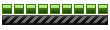
- Posts: 15760
- Registered for: 17 years 6 months
- Location: Italy
- Been thanked: 1 time
- Contact:

Re: Trying to run MM2 on Windows 10
Hello and welcome here. 
Can you specify from where the files that you've downloaded were removed? Written so, sounds that the antivirus software that you have installed detected them as a threat and so deleted them...
Anyway, there are some chances to have the game to run properly on a system with Windows 10 without have to use dgVoodoo or other external stuff (as I do). After have installed the game, download and install the only official patch, then replace the game EXE with this one, and at the end, patch it with this patcher. After all this, run the game from the Midtown2.exe file and post here if there are working problems.
Can you specify from where the files that you've downloaded were removed? Written so, sounds that the antivirus software that you have installed detected them as a threat and so deleted them...
Anyway, there are some chances to have the game to run properly on a system with Windows 10 without have to use dgVoodoo or other external stuff (as I do). After have installed the game, download and install the only official patch, then replace the game EXE with this one, and at the end, patch it with this patcher. After all this, run the game from the Midtown2.exe file and post here if there are working problems.
Fiat 500 = Italian motorization. Franch88, MM2 eXtreme forum and website Administrator.
|Franch88's MM2 Releases|
|Franch88's MM2 Releases|
- carfan1061
- MM2X Occasional User
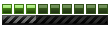
- Posts: 335
- Registered for: 8 years 6 months
- Location: England
Re: Trying to run MM2 on Windows 10
If your referring to the very latest version (2.55.4.1), then just try an older one (or the developer version, it's the same thing with an added developer file), because it appears it's been taken down since I can't get it either.
If you downloaded it, then extracted it, then it said the files where removed, it might be because of an antivirus software you have which is blocking it as it sees it as unsafe (in that case just "make an exception"), but infact the file is perfectly safe, this is known as a "false positive".
If you downloaded it, then extracted it, then it said the files where removed, it might be because of an antivirus software you have which is blocking it as it sees it as unsafe (in that case just "make an exception"), but infact the file is perfectly safe, this is known as a "false positive".

Re: Trying to run MM2 on Windows 10
Same, ive got a new gaming pc with windows 10 i quit the game anyway
Re: Trying to run MM2 on Windows 10
Hi Franch88 :)
Thank you for welcoming me & also thanks for responding to me. Yes i can explain, when i click on the dgvoodoo files to download them, they will download but when i click on them to open them, it comes up files were removed so it probably is my antivirus software that's doing it. I have Norton installed on my laptop. Ok that's brilliant! i will give that a go! Thanks so much! I will let you know how it goes!
i will give that a go! Thanks so much! I will let you know how it goes!
Thank you for welcoming me & also thanks for responding to me. Yes i can explain, when i click on the dgvoodoo files to download them, they will download but when i click on them to open them, it comes up files were removed so it probably is my antivirus software that's doing it. I have Norton installed on my laptop. Ok that's brilliant!
- Franch88
- MM2X Admin
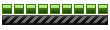
- Posts: 15760
- Registered for: 17 years 6 months
- Location: Italy
- Been thanked: 1 time
- Contact:

Re: Trying to run MM2 on Windows 10
Clearly the antivirus detects it as false positive. You have to add an exception in it for the dgVoodoo EXE file. Then, Norton antivirus has always got a bad fame; is better replace it with another one.
However, do that try that I've explained above, which could avoid the use of dgVoodoo.
More, try to check also this topic, hopefully it could help you, too.
However, do that try that I've explained above, which could avoid the use of dgVoodoo.
More, try to check also this topic, hopefully it could help you, too.
Fiat 500 = Italian motorization. Franch88, MM2 eXtreme forum and website Administrator.
|Franch88's MM2 Releases|
|Franch88's MM2 Releases|
- MagicMidtown
- MM2X Newbie
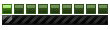
- Posts: 4
- Registered for: 7 years 2 months
- Location: The roof of the mall in SF
Re: Trying to run MM2 on Windows 10
Through much trial and error, I have successfully managed to install and run Midtown Madness 2 on Windows 10. It can now be played with full graphical capability, just as if you were playing the game on Windows XP, Vista, or 7 (for some people).
Microsoft didn't make it easy to find the proper work-around for the game to be played on modern hardware, but that's only because of the security threats posed by such games like MM2 that involve SafeDisc and SecureROM DRM encryption. Obviously, this is quite an annoyance for people who want to play these old games that require the proper drivers to work correctly and Windows 10 simply did not ship with the most important driver already available - secdrv.sys
The work-around that I discovered is quite long-winded, but worthwhile if you can follow the steps exactly as listed. Hopefully, you'll have Midtown Madness 2 up and running in no time on your Windows 10 PC.
The specifications for my Windows 10 PC are as follows:
MSi Gaming G Series
- GT72 VR 6RE Dominator Pro
Windows Edition
- Windows 10 Home
Processor
- Intel (R) Core (TM) i7-6700HQ CPU @2.60 GHz 2.60 GHz
Installed Memory (RAM)
- 32.0 GB
System Type
- 64-bit Operating System, x64-based processor
Nvidia Graphics
-Nvidia GeForce GTX 1070
Resolution
-1920 x 1080
In order for the game to run successfully, you will need three things.
- A copy of the secdrv.sys driver, either by downloading it from HERE or HERE
--> I obtained my copy from my Windows 7 PC by accessing the directory from C:\Windows\System32\Drivers\secdrv.sys
--> I then copied the driver to a flashdrive and transferred it to the same directory on my Windows 10 PC
- A download of the Driver Signature Enforcement Overrider 1.3b tool, from HERE or HERE
--> Remember to save this tool somewhere, such as in your Documents or Downloads folder, instead of running it immediately. You won’t be accessing it until later.
- A download of the nGlide graphics wrapper from HERE
--> I'm not 100% sure that nGlide is needed to make the game run smoothly in Windows 10. I just decided to download and install the tool on a whim; thinking that it would be better than dgvoodoo2. However, I don't think that it would hurt anything if nGlide is installed and the game could probably benefit from it anyway.
Once you have these things ready, your next step is to disable the driver signature verification, so that Windows 10 can recognize the secdrv.sys driver and use it to run MM2. In order to do this, you have to use the advanced boot options menu to boot Windows 10 with driver signature enforcement disabled. One way is to hold down the Shift key while you click the “Restart” option in Windows. Your computer will restart into the menu. Or you can go the long way by selecting Start --> Settings --> Update & Security --> Recovery --> Restart Now
- Once your computer restarts, choose the "Troubleshoot" tile on the 'Choose an option' screen that appears.
- Select "Advanced Options".
- Click the "Startup Settings" tile. (If it's not immediately visible, you may have to choose 'See more options' or something similar.)
- Click the "Restart" button to restart your PC into the Startup Settings screen.
- In this new menu, you'll be given a list of choices on what to do next. Type "7" or "F7" to activate the "Disable driver signature enforcement" option.
Your PC will now boot with driver signature enforcement disabled and you’ll be able to install unsigned drivers, namely the secdrv.sys driver required to run MM2. However, this isn’t a permanent configuration change. The next time you shut down or restart your computer, it will boot with driver signature enforcement enabled—unless you go through this menu again. The good news is that sleep mode, idling, or prolonged inactivity will not enable the driver signature enforcement option, so you don’t have to worry about the game being unplayable if you’re doing other things.
Now that the driver signature enforcement option is disabled, you can install and sign the secdrv.sys driver using the dseo13b.exe tool. In this case, the SafeDisc driver needs to be self-signed so that Windows 10 will detect it as a trusted file. Start by running the dseo13b.exe file as an administrator. When the program starts up, work through the subsequent dialogue boxes until you see the main menu and select Enable Test Mode, then click Next.
This time, select Sign a System File, and browse to the location where you saved the secdrv.sys file under C:\Windows\System32\Drivers. Click OK, and then wait while the driver is signed. If everything goes right, you should see the following message:
The system file has been signed successfully. Restart your computer to apply changes. You should now be able to load this file, if Test Mode is enabled.
Restart your computer and run the dseo13b.exe file as an administrator again. Run the program with Test Mode enabled and then exit. Midtown Madness 2 should now be able to load the driver and run properly.
Congratulations! You can now play the game on modern hardware!
As a precaution, there are three things of note that I've found which could be very important in getting the game to run properly, even after following these steps exactly.
Firstly, you may have to deactivate the Microsoft Security Update from September 8, 2015 with the designation of KB3086255
THIS article goes into a little more depth about the subject.
If you have to deactivate the security update (which will, in turn, enable the driver's service and set it to automatic), run your command prompt as an administrator and type the following command before pressing Enter.
sc config secdrv start= auto
If you want to disable the driver's service for whatever reason, just type the following command and press Enter.
sc config secdrv start= disabled
Secondly, when I first tried to play the game on Windows 10 and it failed to run properly, I accessed the installation folder on both my Windows 7 PC (where the game runs just fine) and my Windows 10 PC. I went down the list of programs and files making sure that both installations had the exact same names listed in the correct alphabetical order. Upon closer inspection, I noticed that my copy of Midtown Madness 2 on Windows 7 had the gfxconf.dat file present in the list, while my copy of the game on Windows 10 did not. I don't know if this was some kind of weird fluke or something truly significant as to why the game does not run in Windows 10. I then copied the file to a flashdrive and inserted it into the installation folder on my Windows 10 PC. I'm not 100% sure if a file like this can be downloaded or extracted somehow for users who don't have the file already present, but since it's something that's integral to the game and is probably installed from the disc itself, it's possible that Windows 10 views it as a threat and removed it somehow during the installation process. Whatever the case may be, the gfxconf.dat file is probably very important to the success of running the game no matter where you try to install and run it.
Thirdly, I downloaded and ran the mm2xppat.exe installer, which you can get from HERE. It should help with some issues related to the Nvidia GeForce graphics cards, among other corrections. This patch may not be for everyone and may not necessarily help with getting the game to run properly in Windows 10, but it couldn’t hurt to download and run it. Both of my Windows 7 and 10 PCs use Nvidia GeForce graphics cards, so I consider it to be a worthy download.
Well, there you have it! Hopefully, this allows many people with more modern hardware the chance to play the game. I'll try to keep everyone updated on my success with Midtown Madness 1 on my Windows 10 PC once I get around to installing and running it.
UPDATE:
I recently had some problems with running MM2 on my Windows 10 PC.
For a while, the game refused to run, even after following the above instructions exactly.
I theorized that it might have something to do with a Windows 10 update that had automatically been installed on my PC. Windows 10 Update: KB4524244 was installed on my PC on February 15, 2020, and as a security update, I was wary of its necessity for my computer. It’s a security update for Windows 10 Version 1903 x64-based systems. My PC had a major feature update to this version installed on September 26, 2019. Because this security update was the most recent in terms of when Version 1903 was installed, I figured it may have contributed to Midtown Madness 2 not running like it should since I first successfully discovered the workaround on July 6, 2018.
I ended up deleting the security update for KB4524244, but without knowing exactly what it does or if it fully or partially contributed to the game’s failure to run, it may not be worth deleting on your machine, unless there are some serious problems associated with it.
I also took control of the game’s executable file by following the prompts on THIS link.
The third solution on the page tells you how to take ownership of the file, with access to another link of instructions. I’m not 100% sure that what I did by taking ownership of the executable file fixed my problem, but it may be worth trying because it allows the user to override any administrator rules that could otherwise hamper an older game’s ability to properly run.
In addition, upon analyzing the location of the secdrv.sys driver on my Windows 10 PC, I discovered a previously unknown (at least to me) secdrv.sys file in a different driver folder. The C Drive contains the Windows folder and within that are two different system folders – System32 and SysWOW64. Both folders have their own ‘drivers’ sub-folders where the secdrv.sys files are located. As detailed in the above instructions, I had to import the secdrv.sys driver from my Windows 7 PC where MM2 was working fine, once I deleted that infamous security update from September 2015 – KB3086255. As also detailed above, you need to use the dseo13b.exe tool to manually sign the driver for use.
When it seemed as though the signing process with the secdrv.sys driver using the System32 path had failed, I instead entered the sequence of commands using the SysWOW64 path and hoped for the best. Whether or not this worked to correct my problem, I don’t know, because I suddenly came up with the idea to re-import the secdrv.sys driver from my flashdrive where I had it stored ever since I copied it from the C:\Windows\System32\drivers folder on my Windows 7 PC. Knowing that this particular driver was the same one that was helping MM2 to run on my Windows 7 PC, and that it was also the one that initially helped get MM2 running on my Windows 10 PC, I figured it was my best shot to get things working again.
Lo and behold, when I copied the secdrv.sys driver from the flashdrive to the ‘drivers’ folder within the System32 folder on my Windows 10 PC, Midtown Madness 2 starting up again as if it never had any problems to begin with. To get the game running again probably took a combined effort from all that I had done, detailed above, or maybe to get the game running again was simply a matter of re-importing the secdrv.sys driver. I’ll never truly know, but at least I have a piece of mind now that the game is running once again.
Microsoft didn't make it easy to find the proper work-around for the game to be played on modern hardware, but that's only because of the security threats posed by such games like MM2 that involve SafeDisc and SecureROM DRM encryption. Obviously, this is quite an annoyance for people who want to play these old games that require the proper drivers to work correctly and Windows 10 simply did not ship with the most important driver already available - secdrv.sys
The work-around that I discovered is quite long-winded, but worthwhile if you can follow the steps exactly as listed. Hopefully, you'll have Midtown Madness 2 up and running in no time on your Windows 10 PC.
The specifications for my Windows 10 PC are as follows:
MSi Gaming G Series
- GT72 VR 6RE Dominator Pro
Windows Edition
- Windows 10 Home
Processor
- Intel (R) Core (TM) i7-6700HQ CPU @2.60 GHz 2.60 GHz
Installed Memory (RAM)
- 32.0 GB
System Type
- 64-bit Operating System, x64-based processor
Nvidia Graphics
-Nvidia GeForce GTX 1070
Resolution
-1920 x 1080
In order for the game to run successfully, you will need three things.
- A copy of the secdrv.sys driver, either by downloading it from HERE or HERE
--> I obtained my copy from my Windows 7 PC by accessing the directory from C:\Windows\System32\Drivers\secdrv.sys
--> I then copied the driver to a flashdrive and transferred it to the same directory on my Windows 10 PC
- A download of the Driver Signature Enforcement Overrider 1.3b tool, from HERE or HERE
--> Remember to save this tool somewhere, such as in your Documents or Downloads folder, instead of running it immediately. You won’t be accessing it until later.
- A download of the nGlide graphics wrapper from HERE
--> I'm not 100% sure that nGlide is needed to make the game run smoothly in Windows 10. I just decided to download and install the tool on a whim; thinking that it would be better than dgvoodoo2. However, I don't think that it would hurt anything if nGlide is installed and the game could probably benefit from it anyway.
Once you have these things ready, your next step is to disable the driver signature verification, so that Windows 10 can recognize the secdrv.sys driver and use it to run MM2. In order to do this, you have to use the advanced boot options menu to boot Windows 10 with driver signature enforcement disabled. One way is to hold down the Shift key while you click the “Restart” option in Windows. Your computer will restart into the menu. Or you can go the long way by selecting Start --> Settings --> Update & Security --> Recovery --> Restart Now
- Once your computer restarts, choose the "Troubleshoot" tile on the 'Choose an option' screen that appears.
- Select "Advanced Options".
- Click the "Startup Settings" tile. (If it's not immediately visible, you may have to choose 'See more options' or something similar.)
- Click the "Restart" button to restart your PC into the Startup Settings screen.
- In this new menu, you'll be given a list of choices on what to do next. Type "7" or "F7" to activate the "Disable driver signature enforcement" option.
Your PC will now boot with driver signature enforcement disabled and you’ll be able to install unsigned drivers, namely the secdrv.sys driver required to run MM2. However, this isn’t a permanent configuration change. The next time you shut down or restart your computer, it will boot with driver signature enforcement enabled—unless you go through this menu again. The good news is that sleep mode, idling, or prolonged inactivity will not enable the driver signature enforcement option, so you don’t have to worry about the game being unplayable if you’re doing other things.
Now that the driver signature enforcement option is disabled, you can install and sign the secdrv.sys driver using the dseo13b.exe tool. In this case, the SafeDisc driver needs to be self-signed so that Windows 10 will detect it as a trusted file. Start by running the dseo13b.exe file as an administrator. When the program starts up, work through the subsequent dialogue boxes until you see the main menu and select Enable Test Mode, then click Next.
This time, select Sign a System File, and browse to the location where you saved the secdrv.sys file under C:\Windows\System32\Drivers. Click OK, and then wait while the driver is signed. If everything goes right, you should see the following message:
The system file has been signed successfully. Restart your computer to apply changes. You should now be able to load this file, if Test Mode is enabled.
Restart your computer and run the dseo13b.exe file as an administrator again. Run the program with Test Mode enabled and then exit. Midtown Madness 2 should now be able to load the driver and run properly.
Congratulations! You can now play the game on modern hardware!
As a precaution, there are three things of note that I've found which could be very important in getting the game to run properly, even after following these steps exactly.
Firstly, you may have to deactivate the Microsoft Security Update from September 8, 2015 with the designation of KB3086255
THIS article goes into a little more depth about the subject.
If you have to deactivate the security update (which will, in turn, enable the driver's service and set it to automatic), run your command prompt as an administrator and type the following command before pressing Enter.
sc config secdrv start= auto
If you want to disable the driver's service for whatever reason, just type the following command and press Enter.
sc config secdrv start= disabled
Secondly, when I first tried to play the game on Windows 10 and it failed to run properly, I accessed the installation folder on both my Windows 7 PC (where the game runs just fine) and my Windows 10 PC. I went down the list of programs and files making sure that both installations had the exact same names listed in the correct alphabetical order. Upon closer inspection, I noticed that my copy of Midtown Madness 2 on Windows 7 had the gfxconf.dat file present in the list, while my copy of the game on Windows 10 did not. I don't know if this was some kind of weird fluke or something truly significant as to why the game does not run in Windows 10. I then copied the file to a flashdrive and inserted it into the installation folder on my Windows 10 PC. I'm not 100% sure if a file like this can be downloaded or extracted somehow for users who don't have the file already present, but since it's something that's integral to the game and is probably installed from the disc itself, it's possible that Windows 10 views it as a threat and removed it somehow during the installation process. Whatever the case may be, the gfxconf.dat file is probably very important to the success of running the game no matter where you try to install and run it.
Thirdly, I downloaded and ran the mm2xppat.exe installer, which you can get from HERE. It should help with some issues related to the Nvidia GeForce graphics cards, among other corrections. This patch may not be for everyone and may not necessarily help with getting the game to run properly in Windows 10, but it couldn’t hurt to download and run it. Both of my Windows 7 and 10 PCs use Nvidia GeForce graphics cards, so I consider it to be a worthy download.
Well, there you have it! Hopefully, this allows many people with more modern hardware the chance to play the game. I'll try to keep everyone updated on my success with Midtown Madness 1 on my Windows 10 PC once I get around to installing and running it.
UPDATE:
I recently had some problems with running MM2 on my Windows 10 PC.
For a while, the game refused to run, even after following the above instructions exactly.
I theorized that it might have something to do with a Windows 10 update that had automatically been installed on my PC. Windows 10 Update: KB4524244 was installed on my PC on February 15, 2020, and as a security update, I was wary of its necessity for my computer. It’s a security update for Windows 10 Version 1903 x64-based systems. My PC had a major feature update to this version installed on September 26, 2019. Because this security update was the most recent in terms of when Version 1903 was installed, I figured it may have contributed to Midtown Madness 2 not running like it should since I first successfully discovered the workaround on July 6, 2018.
I ended up deleting the security update for KB4524244, but without knowing exactly what it does or if it fully or partially contributed to the game’s failure to run, it may not be worth deleting on your machine, unless there are some serious problems associated with it.
I also took control of the game’s executable file by following the prompts on THIS link.
The third solution on the page tells you how to take ownership of the file, with access to another link of instructions. I’m not 100% sure that what I did by taking ownership of the executable file fixed my problem, but it may be worth trying because it allows the user to override any administrator rules that could otherwise hamper an older game’s ability to properly run.
In addition, upon analyzing the location of the secdrv.sys driver on my Windows 10 PC, I discovered a previously unknown (at least to me) secdrv.sys file in a different driver folder. The C Drive contains the Windows folder and within that are two different system folders – System32 and SysWOW64. Both folders have their own ‘drivers’ sub-folders where the secdrv.sys files are located. As detailed in the above instructions, I had to import the secdrv.sys driver from my Windows 7 PC where MM2 was working fine, once I deleted that infamous security update from September 2015 – KB3086255. As also detailed above, you need to use the dseo13b.exe tool to manually sign the driver for use.
When it seemed as though the signing process with the secdrv.sys driver using the System32 path had failed, I instead entered the sequence of commands using the SysWOW64 path and hoped for the best. Whether or not this worked to correct my problem, I don’t know, because I suddenly came up with the idea to re-import the secdrv.sys driver from my flashdrive where I had it stored ever since I copied it from the C:\Windows\System32\drivers folder on my Windows 7 PC. Knowing that this particular driver was the same one that was helping MM2 to run on my Windows 7 PC, and that it was also the one that initially helped get MM2 running on my Windows 10 PC, I figured it was my best shot to get things working again.
Lo and behold, when I copied the secdrv.sys driver from the flashdrive to the ‘drivers’ folder within the System32 folder on my Windows 10 PC, Midtown Madness 2 starting up again as if it never had any problems to begin with. To get the game running again probably took a combined effort from all that I had done, detailed above, or maybe to get the game running again was simply a matter of re-importing the secdrv.sys driver. I’ll never truly know, but at least I have a piece of mind now that the game is running once again.
A word to the wise - you can?t always trust that arrow.

