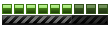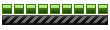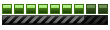So, I've make short tutorial about the "lightning" on MR for you. I'm using 3Ds Max 2010 btw, but it was just fine if your version was same like mine or above.
First of all, basically the good lightning set up for rendering was a "fusion" of 2 light types. The Ambient Occlusion effects, and the Target / Direct Light. Both will produce nice lightning effects.
Ok, let get's started. I've make my own scene as simple as I can. I gave you my final result first, here. This image below is fresh and pure rendered from 3Ds Max. I've nothing to do on photoshop yet.

Ok, lets go to the first step. Make your own scene first. If you done, open the "Render Setup" or you just press the F10 (shortcut). On the Common tab, scroll down until you find the "Assign Renderer" rollout tab. If it still on Default Scanline, change it to Mental Ray Renderer. Now scroll up find the "Output Size". Use the HD TV Video, then choose your own resolution. Then go to the Renderer tab. And then you just can see images below for more detail, I've marked it on the red box. The steps from the left to the right.



For the sampling option, I put the value 1 min, and 64 max. For the filter I'm using Gauss. That filter gives smooth Antialiasing, the value I put them 2 by 2. More higher value will gives blur effects to the objects. Anyway, that is my best renderer settings so far, but you can choose your own if you want. More higher value will takes more time for rendering process.
***$$$***$$$***$$$***
Ok, we just finish for the rendering setup. Now let's go for the basic MR material. For get best result on MR renderer, use Arch&Design Material shader. First for all, this tutorial just adjusting the lighting setup, no need to put texture on our scene. Just use a plain color, and give a little effects on it.
Select all objects on your scene, and assign them into single material. The material you've assigned, change it's shader type from Standard to Arch&Design material shader. Then change the material template to "Matte Finish". You can adjust the color for your whole scene. I'm using "0.85" value for color intensity. Then scroll down and find the "Special Effects" rollout tab. Mark the Ambient occlusion effect, Exact AO, and Global Ambient Light color. See the images below for more detail.


For the AO Effects, sampling value means more higher will gives smooth AO (dark) effects. But will takes more time for rendering process. I put the "32" value as middle value. And for the Max Distances value measure the bounces shadows for each objects that produce the AO effects. More higher value, you'll get more dark areas. That is my setup, but you can try and make your own.
***$$$***$$$***$$$***
Now we go for the light setup. Place the "Skylight" light on your scene, just place wherever you like. Because it produce the basic AO, doesn't effect the direct light. Place it and left whole value settings as default.

So, its time to take first render preview. And here is the first result.

Hm, not bad, quite good and smooth AO effects. So, let just add 1 more light there as Direct / Spot light. Place the "Mr Area Spot" into your scene. Place and set the light wherever you want. If you done, go to the "Modify" of that light type. Follow the next step from the image below.

If done, lets do a render again and see the changes.

Well yea!
***$$$***$$$***$$$***
Select the Skylight object on your scene, and go to the Modify tab. Changes the multiplier value to 1,2, and changes the RGB color for the sky AO. See image below for more detail.

Then, select the next light object, Mr Area Spot. Go to the Modify tab. Changes the multiplier value to 0.8, and changes the RGB color for the direct light. See image below for more detail.

***$$$***$$$***$$$***
If all done, let's do a final render now, and see the changes.

Viola!
***$$$***$$$***$$$***
So that is short tutorial by me, I'm sorry if there's an confusing explanation caused by my English. Just ask if there's a part that you don't understand.
Regards, Hastantyo.