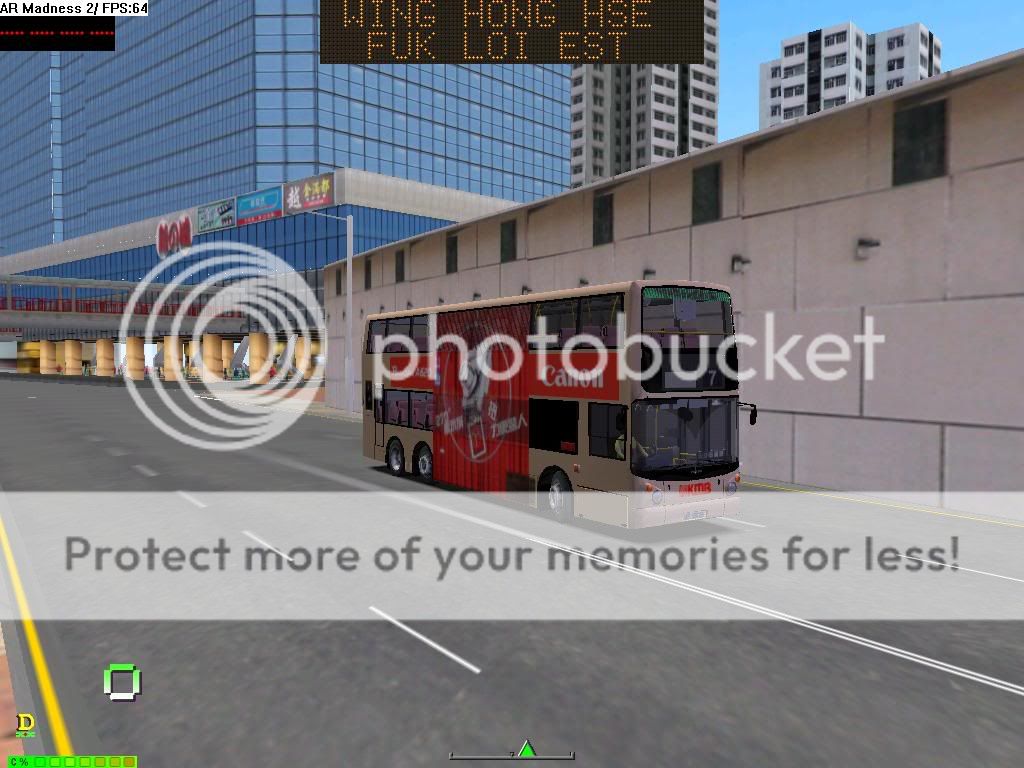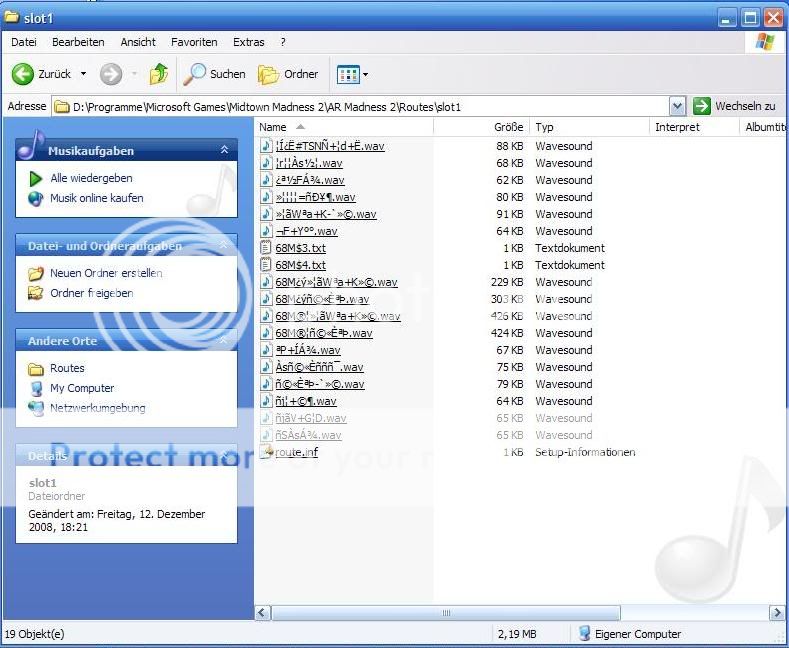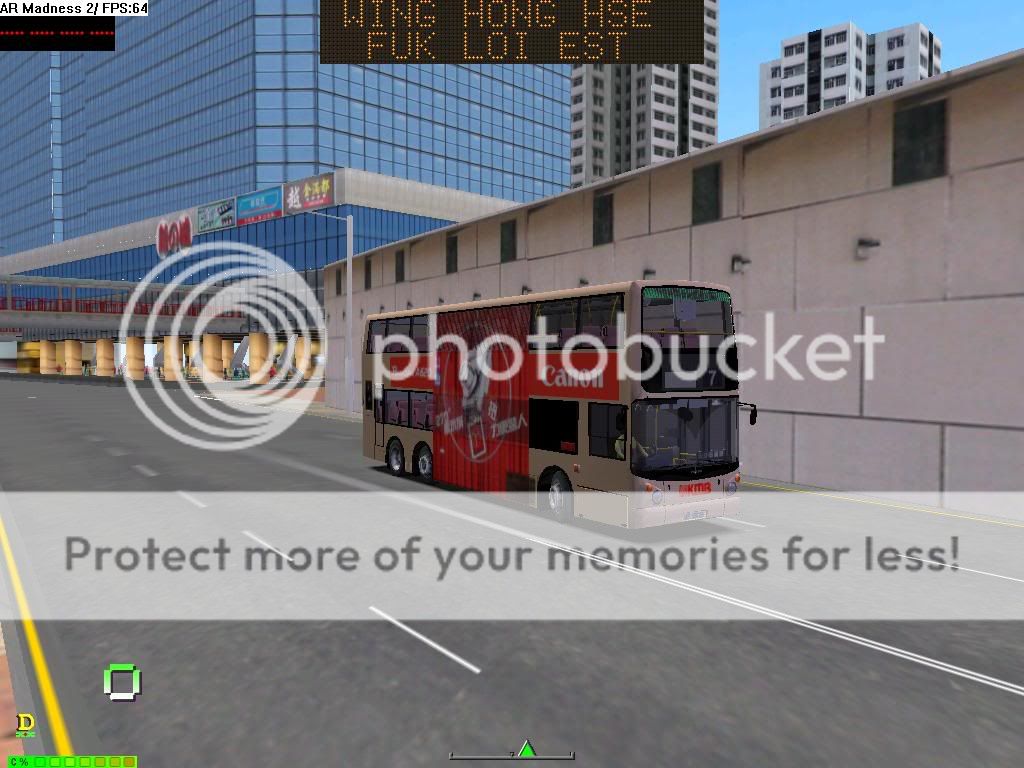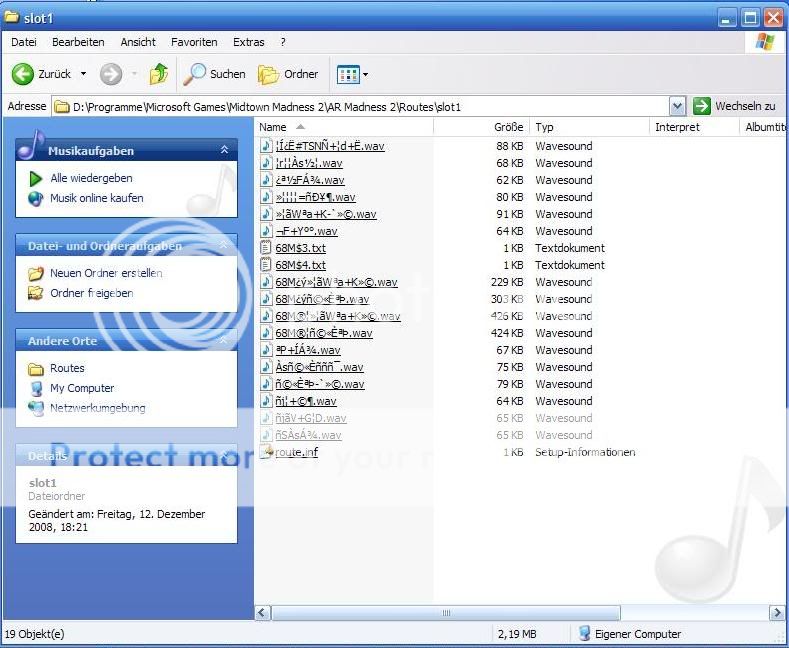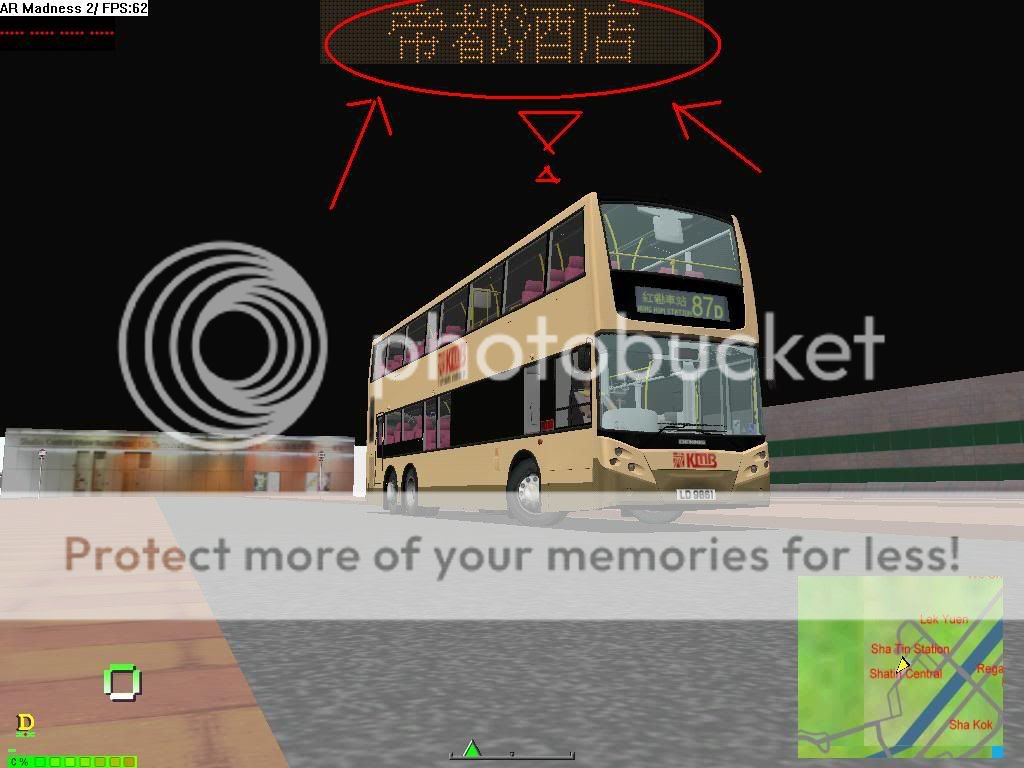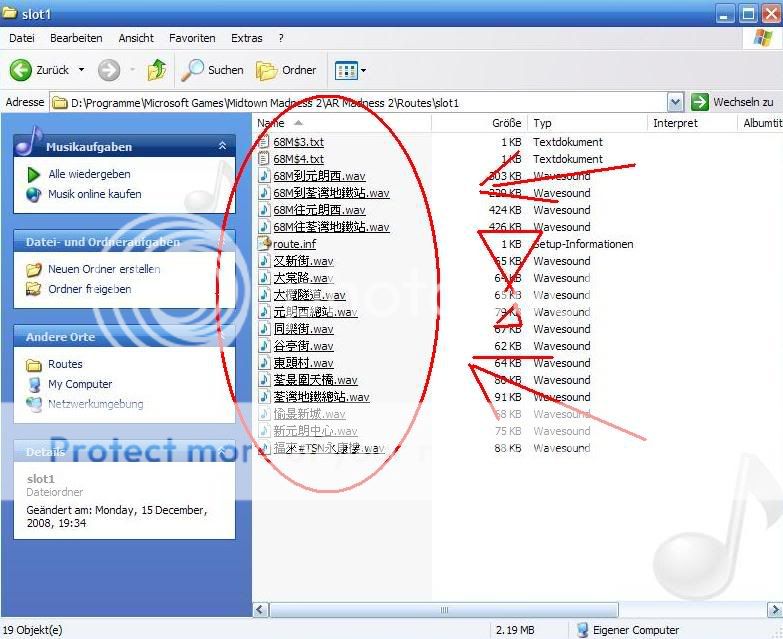The big AR Madness 2 tutorial for everyone
OK, finally after a long, long time I got time to make this ARM 2 tutorial for everyone who wants this feature for MM2.
About ARM 2:
AR Madness 2 is a simple stop reporter for MM2, which reports the next stop for every HK, CTB etc. route. Later about the details.
The steps to let ARM 2 working properly: (Of course you'll need Chinese support for your PC, otherwise the Chinese letters won't appear properly, Chinese support can be easily installed from your Windows XP or Vista Setup-CD)
1. First, of course you get the program itself from
here. That's the most up-to-date version for now. The newest version has more improvements and advantages.
2. As the second step you create a folder in your main MM2 directory (usually C:\Program Files\Microsoft Games\Midtown Madness 2\), called "AR Madness 2", or "ARM 2" or whatever you want to call it.
3. After the procedure you extract all the contents of the *.zip archive from the first step.
4. After this you create another folder in your MM2 directory called "cars". Use only "cars", otherwise ARM 2 wouldn't work as it should. This folder called "cars" will contain all the cars which you don't use at the moment for every playing of MM2, when you tick them off in the main window of ARM 2.
5. To see all addons, cars, tracks etc. *.ar files you have to set your MM2 directory first. For that go, when you started ARM 2, to "Files", then "Settings...". There you'll see in the General directory "MM2 path". Set there your MM2 directory. And of course set the "Backup path" to the folder "cars" included in your main MM2 directory.
6. After done all this, go the directory "Options" next to "General". Set there in the pull down menu in "Arguments" to "Safe Mode" and tick the box "Remove "Yikes!" Notice, if you want the program always to delete the *.lock file created every time MM2 is not closed correctly. Other options, like "Place deleted file to Recycle Bin", you can tick or not, as you want.
7. After set the MM2 directory and set all the things, better restart ARM 2. You should see a windows popping up, saying "xx" files were found. There you click on "OK" and you should see all your *.ar files included in your MM2 directory.
8. If everything was successful, you should follow the next steps carefully to enjoy the main part of this program, namely the stop reporting.
9. To hear every stop from this program, you'll need of course audio files. For this there's the site called "
www.stopreporter.com ". I figured out where to go in the menu to download every route, it's
here. Select there the wanted company and download each *.zip file.
10. After downloaded it, extract all the contents or just drag and drop them from the archive to your AR Madness 2 folder created in your MM2 directory to the folder "Routes" and in this folder you drop all the files down to a sub-folder (in this "Routes" folder) called "slot1".
Note: You can only create maximum 9 folders, called up to "slot9". If you add more, ARM 2 won't load the route audio files of the folders like "slot10", "slot11" and others more than "slot9". In every slot you place only one route, so only the audio files of one route downloaded from stopreporter.com.
11. After placed all the files into your first slot folder ("slot1"), you will have to check if everything works right. For that you start ARM 2. You'll see the main window with all your cars, and two more things. The grey thing is the main control panel and the other white frame is the frame, where all bus stops are showed. To turn on the main control panel, you click on the little white square in the top right corner of the panel.
12. If you made everything right, you should see in the little window in the main control panel, a red digital writing saying "NULL".
13. To set the route you want, you have to press "1" on your keyboard and press it so many times (maximum 9 times, remember, 9 "slot" folders), so that your route comes up in the window, where before stood "NULL".
14. After chosen your route, press "6" to confirm your route choice. Then you'll see the following red digital writing:
By pressing "4" on your keyboard, you go through all stops which the route contains, to go back is impossible, only forwards. When the maximum of the stops was reached, it turns back to
so that means, the stops will be reported backwards now, as you'll drive back on your bus.
means, you're driving forward to your one destination point,
means, you're driving to the other destination point, where you came from the first time.
15. Anyway, after you see
you'll have to press "7" on your keyboard to confirm your stop number choice.
16. Finally, you should hear the female person saying first in Chinese followed by English, that she welcomes you onboard etc.
17. For the full exprerience, you should go to "File", when started ARM 2, and choose "Run MM2". This will start MM2, and right after choosing your bus, you'll see at the top of your screen a green frame. There will appear all the stops of each route. In-game you'll have to work with the same buttons for each command.
Code: Select all
1 = Set your route
2 = Set to the start point (00); choose the direction "forwards, backwards".
3 = I didn't figure out yet, what this changes, I'll soon try out and see what it changes. It changes "00 --> X"(or <--) from "4", to "5" and so on, up to "8". Completely, it counts from "1" to "8".
That's all, I hope I didn't forget anything to say for properly working of ARM 2. Of course, for bus driving, you'll need:
1. A bus (there are tons of them)
2. A HK City (there lots of them, but not tons)
3. Knowledge of the route (I suggest YouTube, "
https://hk.youtube.com/user/seasoup1994 " .)
Seasoup1994 is a HK MM2 bus route teacher, he made a video with, I think, nearly every route available for MM2. Watch his videos to know where to drive in each city.
Finally, I can say, enjoy AR Madness 2, with all its great features and become a great, professional MM2 bus driver!

Feedback and every comment to my ARM 2 tutorial is appreciated.
 ---------->The End<----------
---------->The End<----------